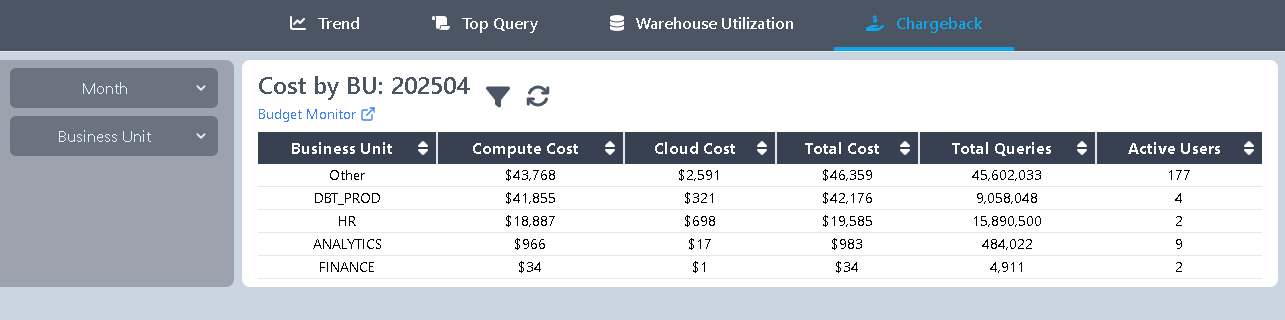Departmental Budget Monitoring
Purpose:
Define financial responsibility and budgets at the department or business unit (BU) level, and receive alerts when usage trends suggest a potential budget overrun.
Unlike Snowflake's built-in budgets—which are limited to warehouse or account level—this solution offers fine-grained control. It’s ideal for organizations that want to share warehouse while maintaining clear visibility into each department’s usage and budget.
Setup: Create or Edit a Business Unit
From the top navigation, go to Operations → Budget Monitor. Click “Create New” or edit an existing BU to open the configuration window.
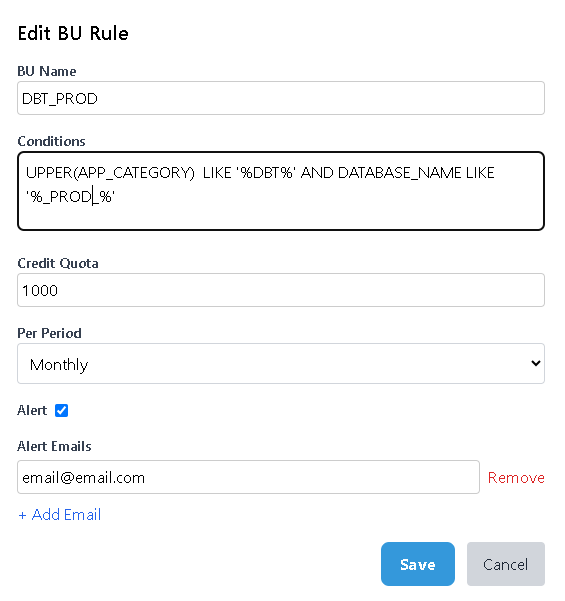
The form includes the following fields:
- BU Name: A descriptive name representing your business unit or department.
- Conditions: Define filters to associate queries with this BU. You can combine factors like Application Name, User, Query Tag, Warehouse, and more.
Available Fields:
| Field Name | Description |
|---|---|
| QUERY_TAG | Query tag associated with the statement |
| APP | Application name that initiated the query |
| APP_CATEGORY | Category of the application |
| USER_NAME | Name of the user who executed the query |
| ROLE_NAME | Role of the user |
| WAREHOUSE_NAME | Name of the virtual warehouse |
| WAREHOUSE_SIZE | Size class of the warehouse |
| WAREHOUSE_TYPE | Type of the warehouse (e.g., standard, serverless) |
| DATABASE_NAME | Name of the database accessed |
| SCHEMA_NAME | Schema used in the query |
| TARGET_TABLENAME | Target table name for data-modifying operations |
| TARGET_SCHEMA | Schema of the target table |
| TARGET_DATABASE | Database of the target table |
| QUERY_TYPE | Type of SQL statement (e.g., SELECT, INSERT) |
| HOUR | Hour the query was run |
- Credit Quota: Number of Snowflake credits allowed during the selected period.
- Per Period: Select from Monthly (default), Weekly, or Daily.
- Alert: Enable to receive an email alert if the budget is on track to be exceeded.
- Alert Emails: List of recipients to be notified when an alert is triggered.
📌 Rule Priority: You can reorder BUs in the main Budget Monitor list. If a query matches multiple BUs, the one higher on the list (top of the page) will take precedence.
Budget Alerts
If a BU is projected to exceed its defined credit quota, alert emails will be sent to the specified recipients.

Viewing BU Cost Reports
To view monthly BU-level cost breakdowns, navigate to Compute → Chargeback in the main menu.